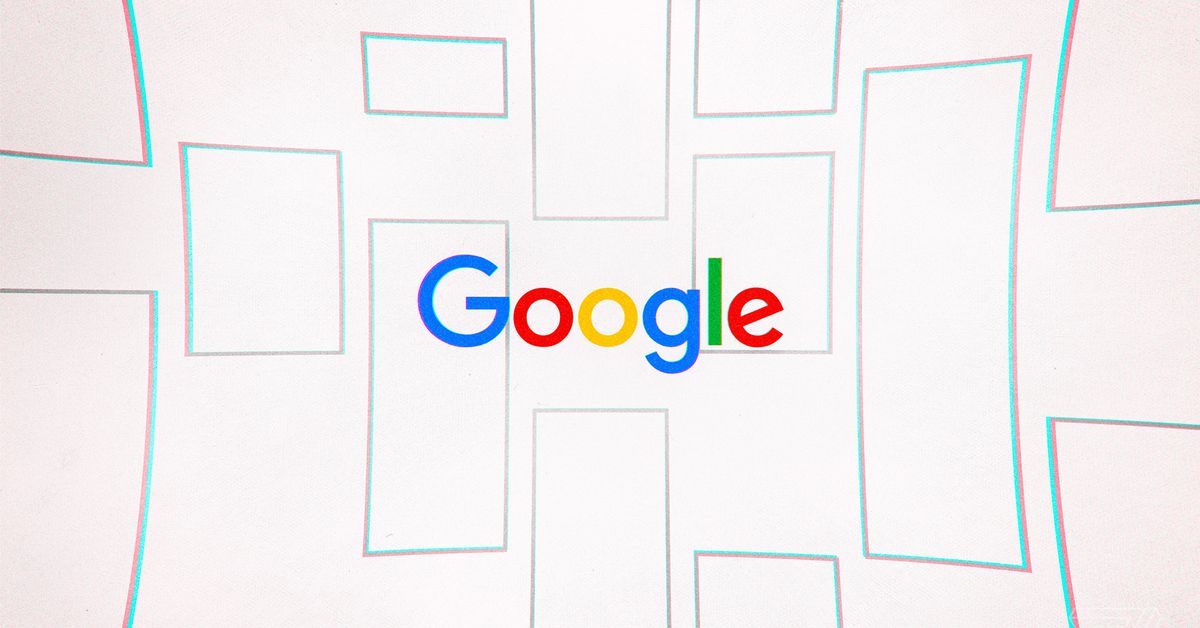
If you’re in an important videoconferencing session and you are getting an infodump that you know you won’t remember, it can be very useful to have a transcription of that session. Video and audio recordings are all well and good, but a text version of your meeting can be a lot easier to search if you’re looking for that one specific bit of data inside of an hour’s worth of conversation.
There are a number of third-party apps out there that provide AI transcribing for recorded audio, such as Rev and Otter.ai. They also offer extra features, such as the ability to simultaneously listen to the audio and watch for places that need correction or to integrate directly with other apps such as Zoom. However, these are subscription services with fees. If free is what you’re looking for, then there are a couple of workarounds that may help — although they do have certain limitations.
Google Docs voice typing
Even longtime users of Google Docs may not be aware of its voice typing tool, which converts speech into text. This can be very handy if you have trouble typing or just find speaking faster or easier than typing. It can also be used as a transcription tool for any video or audio recording you may have. You can even run it during a live videoconference to transcribe the conversation as it happens.
To use voice typing as a transcription tool:
- Open a new Google Doc
- Select Tools > Voice typing
- If the language you’re using is not shown, click on the link above the microphone icon and choose your language
- When you’re ready to start recording, click on the microphone icon. It will turn bright red and begin transcribing. Note: be careful to click on the microphone icon after you start the audio you want to transcribe. Why? I’ll explain.
Once you’ve started the transcription feature, you cannot leave the Google Docs page, or the feature will automatically shut off. For example, if you’re transcribing a Zoom meeting, and you take a moment to click into your email, you are going to lose everything after that point until you go back to your document and click the microphone again.
In addition, the resulting transcription is — well, to be charitable, less than perfect. If people are speaking clearly, the Google Docs transcription feature does a reasonable job, but any mumbles, asides, or less-than-clear speech can be completely lost. In addition, forget commas, periods, and other niceties — if you want a fully grammatically correct document, you’ll have to fill those in later.
There is, however, an alternative.
Google Live Transcribe
Google’s Live Transcribe is an Android app that transcribes audio to your phone’s screen live as it “hears” it. The app is extraordinarily simple: you install it, load it, and it immediately begins transcribing. Originally built as an accessibility tool for people who are deaf or hard of hearing, Live Transcribe will save a transcription for three days. If you want to keep the text for longer than that, you simply copy and paste it into a document.
To test these transcription apps, I ran each while playing a YouTube video of The Verge’s Dieter Bohn offering his take on the Pixel 4A. As you can see from the screenshots below, while neither will take any prizes for accuracy, Live Transcribe handled the audio feed reasonably better than Docs did. (Although I have to admit that I found the repeated mentions of the “pixel for a” from both apps rather funny.)
(Incidentally, I also tried using Gmail’s voice-to-text mode on my mobile phone to get a transcription, but the app kept choking on me about 20 seconds in.)
The verdict? If you only need a transcription of a meeting occasionally and don’t mind a number of errors and only a few periods, commas, and the like, then either might work for you, although I’d lean toward Live Transcribe. Otherwise, check out the third-party transcription services. They may not be free, but they’re more accurate, which very well may be worth it.
Technology - Latest - Google News
August 15, 2020 at 03:31AM
https://ift.tt/31Qag3X
How to use Google’s free transcription tools - The Verge
Technology - Latest - Google News
https://ift.tt/2AaD5dD
Shoes Man Tutorial
Pos News Update
Meme Update
Korean Entertainment News
Japan News Update
Bagikan Berita Ini















0 Response to "How to use Google’s free transcription tools - The Verge"
Post a Comment